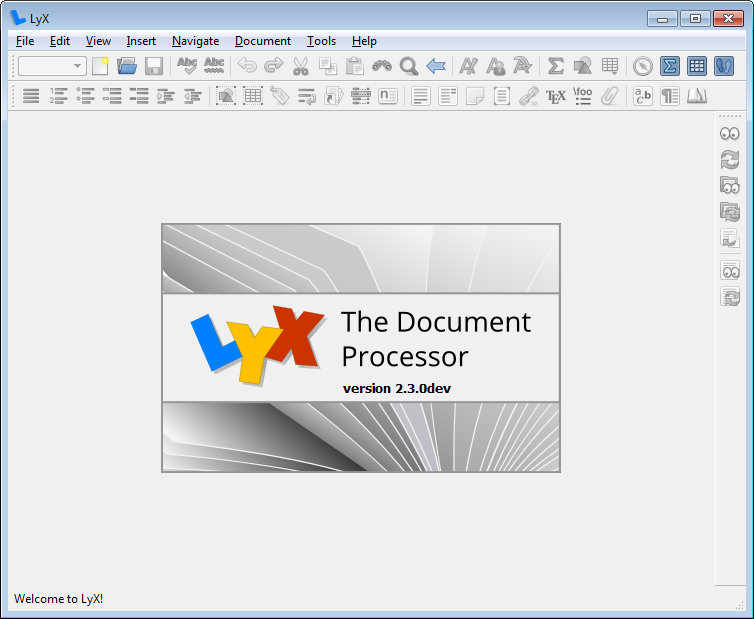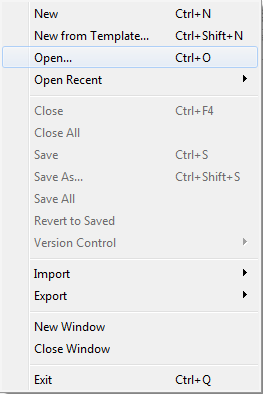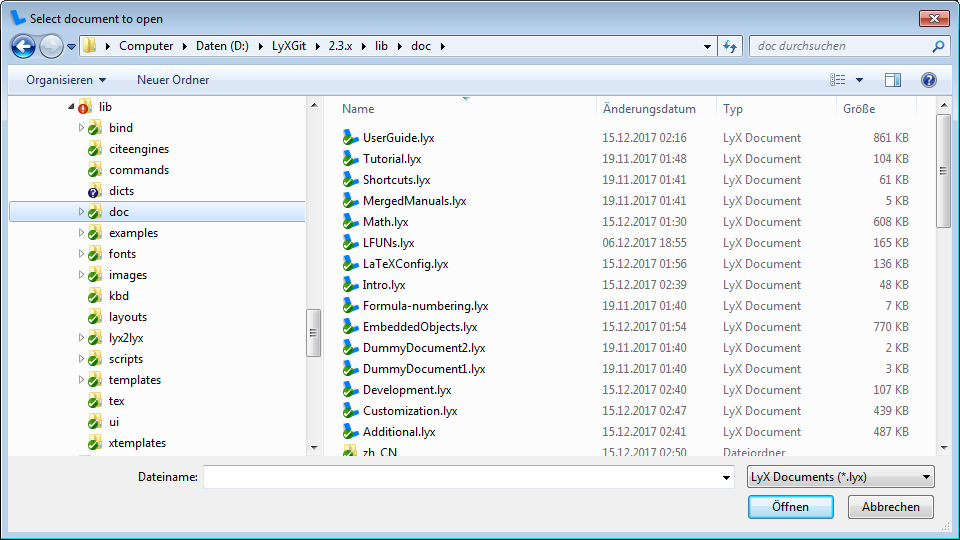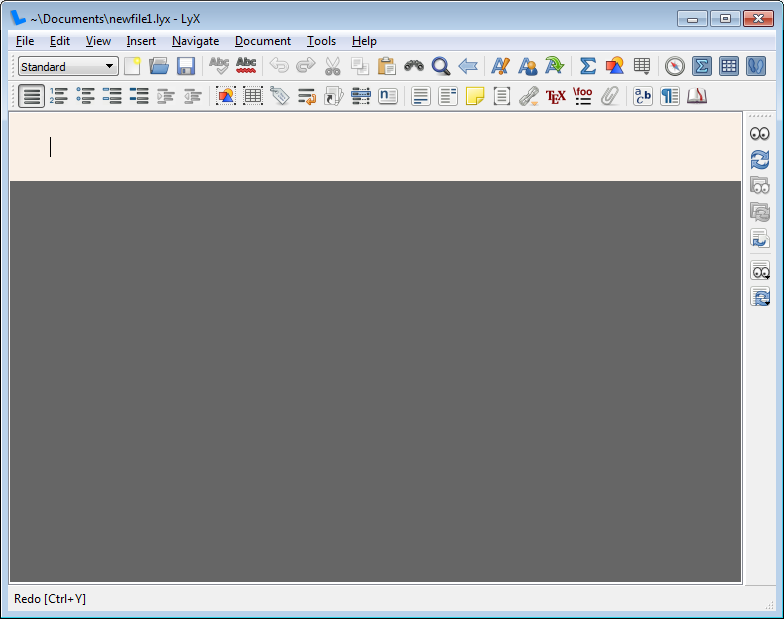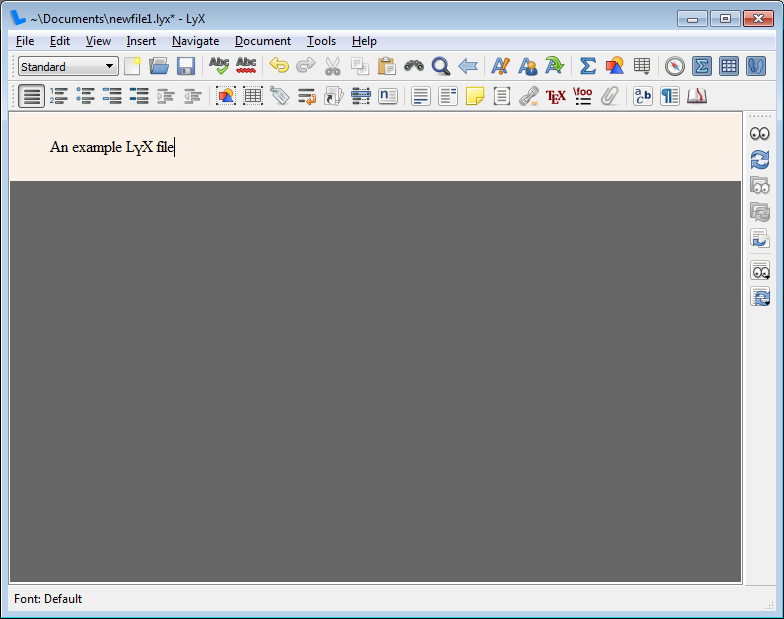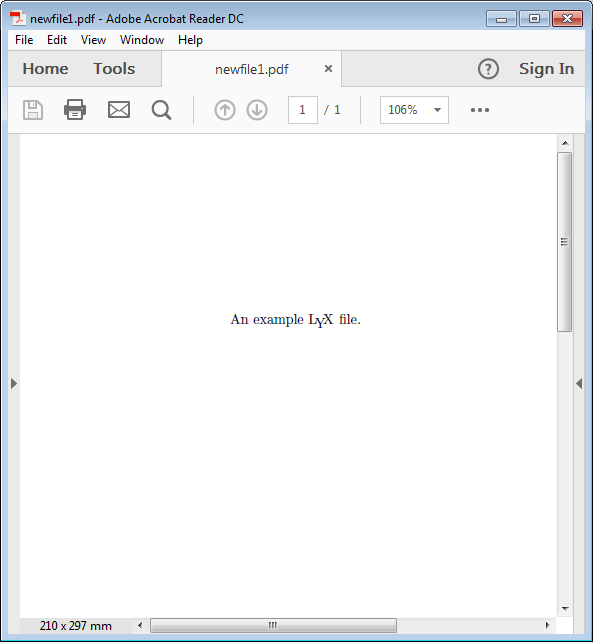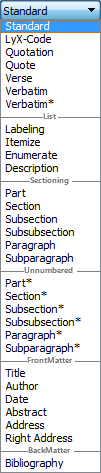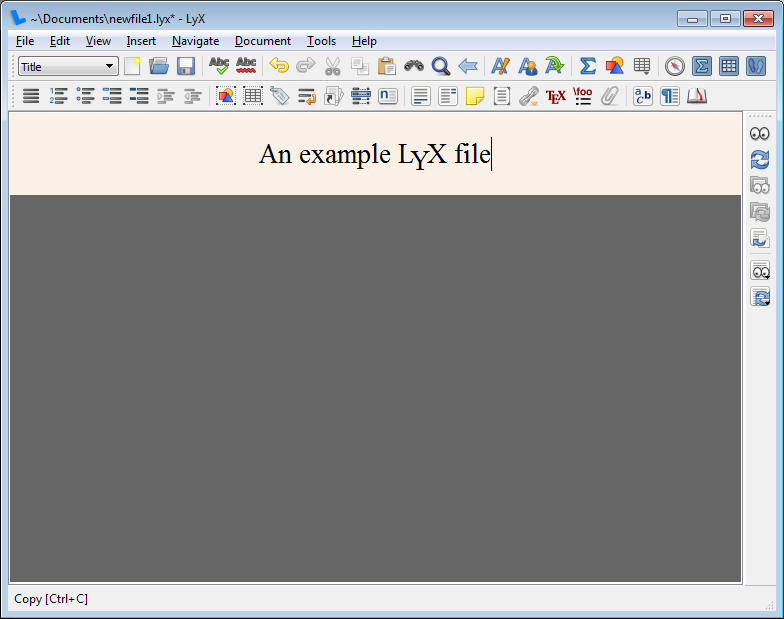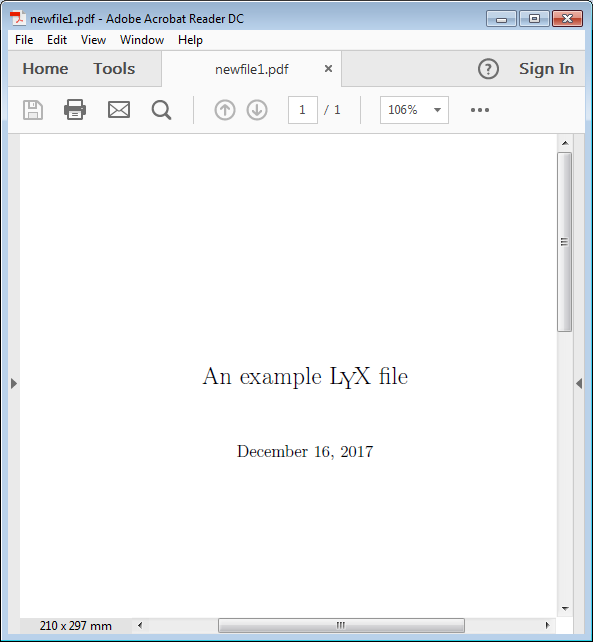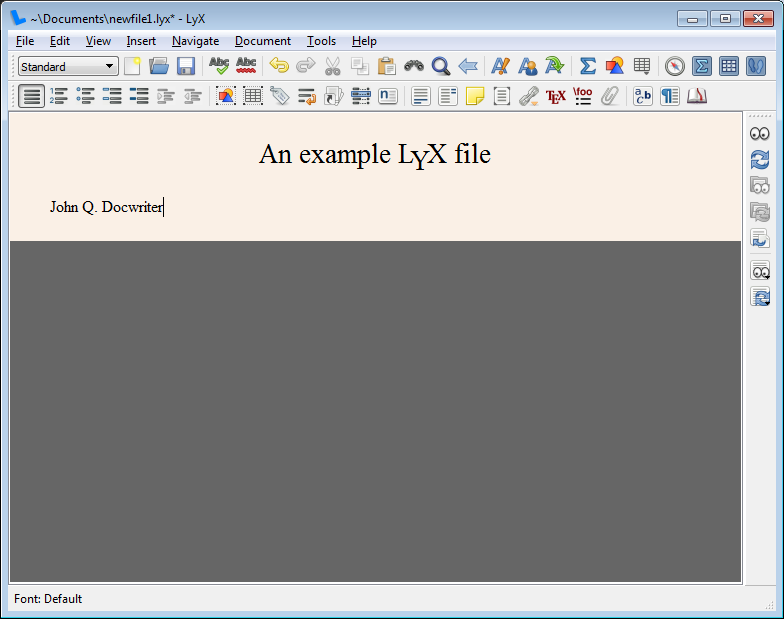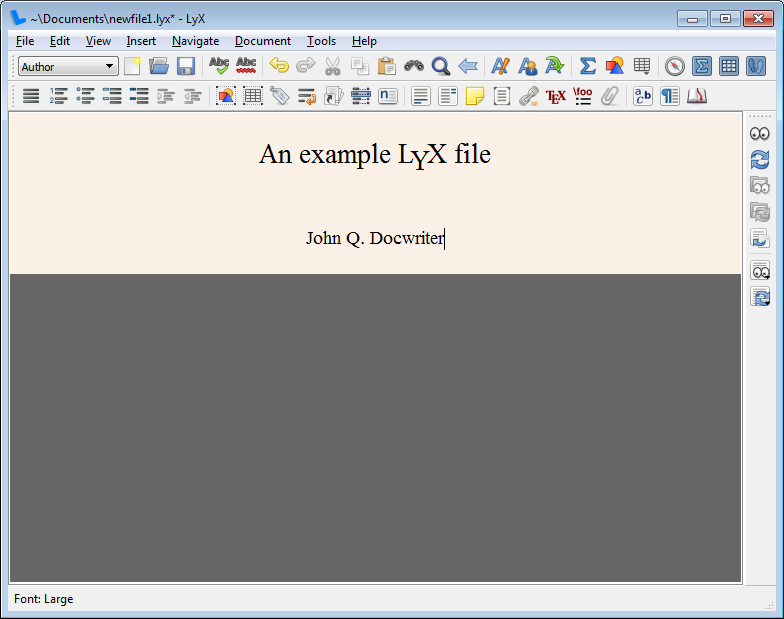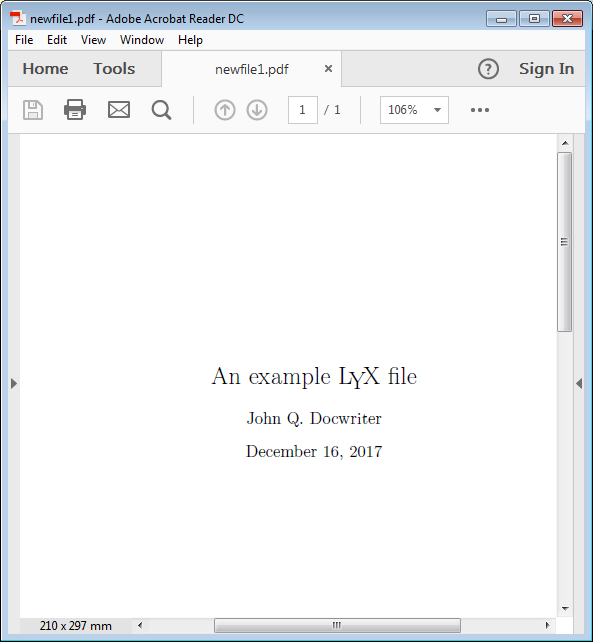<< | LyX Graphical Tour | Adding more text >>
These pages illustrate how to create and edit a simple LyX file. The goal is to allow you to fairly evaluate how LyX works and whether it is a right choice for you.
<< | LyX Graphical Tour | Adding more text >>