| Okay, we added a bit more fluff. Now let's prepare to include an EPS
figure. |
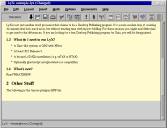 |
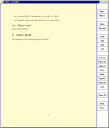 |
| Select, Insert->Floats |
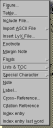 | |
| Now Figure Float |
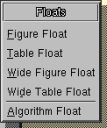 | |
| and a floating figure box will appear on the screen. |
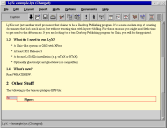 | |
| It's often easier to type the caption first. |
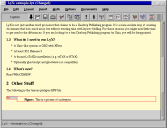 | |
| Now add the actual figure by putting the cursor at the beginning of
the caption and clicking Insert->Figure. Select Encapsulated PostScript. |
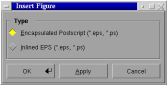 | |
| A figure box now appears in LyX. |
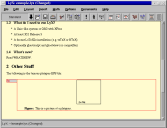 | |
| Click on the box - a figure editor pops up. |
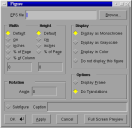 | |
| Use the file browser to find your EPS file, then set any other scaling
(50% of the page width) or rotations (0 = none) you may need. |
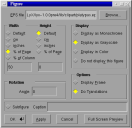 | |
| The figure will now be rendered on the screen. |
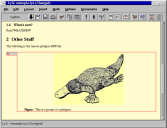 |
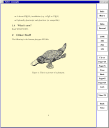 |
| Suppose we want to refer to this figure in the text. The barbarian way
to do it would be to label the figure "Figure 1" and type "Figure 1" in the
text. If you then added a figure before this one, you're stuck relabeling
everything. LyX has a sophisticated cross-referencing system, so you don't
have to go through that. Simply put the cursor at the end of the caption,
click on Insert->Label, |
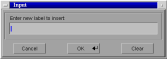 | |
| and type in a label key (LaTeX convention is to use "fig:something",
but this is not required). A gray box with "fig:platy" appears in the caption
to indicate that the figure has been labeled. This does not appear in the
printed version. |
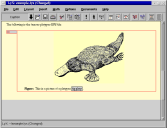 | |
| Now find the sentence where you want to refer to the figure, and say
something like "see Figure ". Note the space. Now click on
Insert->Cross-Reference. |
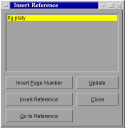 | |
| Select "Insert Reference" to have LyX refer to the figure number. A
new gray box indicating the reference appears. You never have to tell LyX that
this is figure 1, it counts for you. |
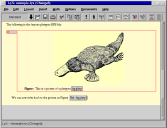 |
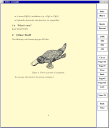 |
| Let's now insert a table. Select Insert->Table |
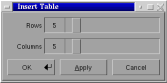 | |
| and select the number of rows and columns you want. A little matrix
appears in your document. |
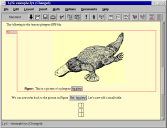 | |
| Simply type in the elements using the mouse or cursor keys to navigate
between the boxed. |
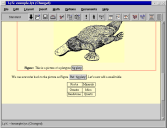 |
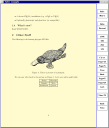 |
| Suppose you don't want all those lines in the table. Right-click on
the table and a table editor pops up. |
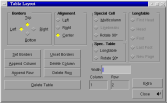 | |
| Manipulate the border buttons until you get what you want. |
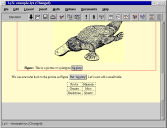 |
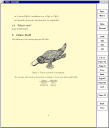 |